FAQs - Mobile Banking
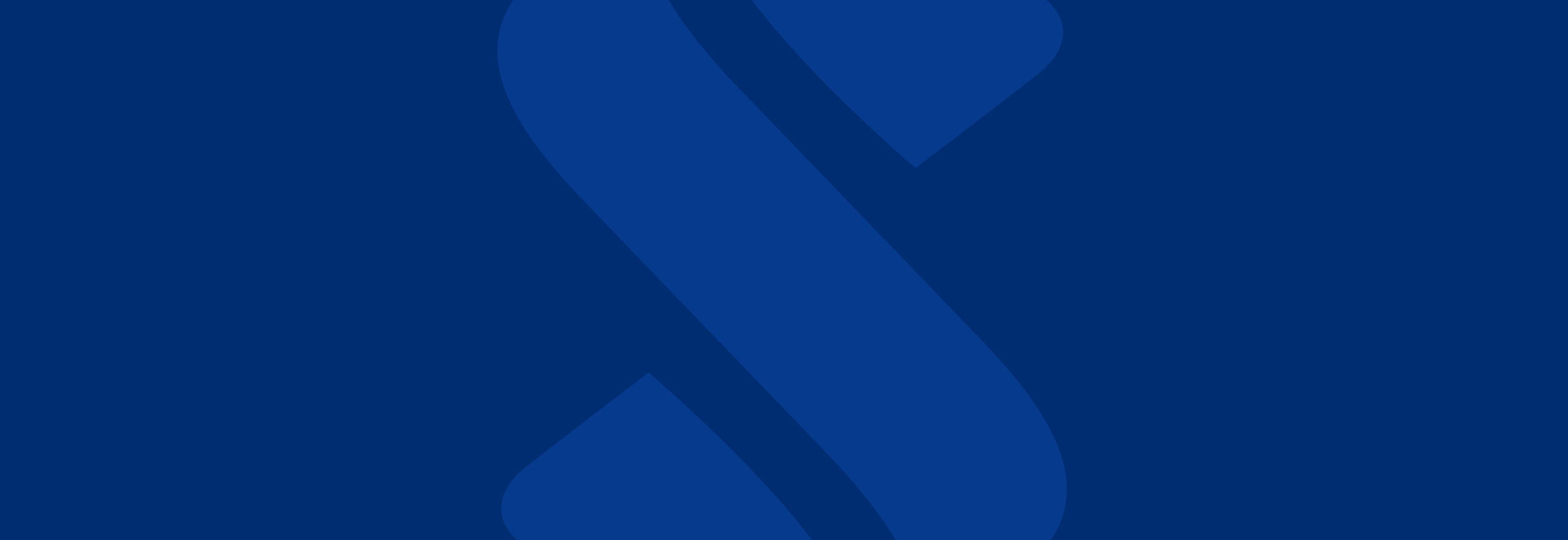
How do I enroll for Mobile Banking?
- Go to the App Store (iTunes® or Google Play®).
- Search for SouthState Mobile Banking App or SouthState Bank.
- Once the App is installed, at the bottom, click Enroll.
- Enter the following information: SSN, Account Number, Account Type, Mobile Phone Number, Email Address and Create a Login ID. Tap Continue.
- You will need to receive a Secure Access Code. Tap the delivery method you prefer.
- Once you receive the code, enter it into the field provided and tap Submit.
- Create a password and confirm your password. Tap Submit.
- Review and Accept the online banking Terms and Conditions.
- You will then be asked if you want to remember your device. Please note: If you remember your device, you will not be prompted for a secure access code at future logins on this same device. If you choose do not remember my device, you will be prompted for a secure access code the next time you log in.
Can I pay bills through Mobile Banking?
Yes, you can pay bills through the Mobile Internet Browser or Mobile App. You can add new payments, as well as view, modify or cancel pending payments. Bill payments are not available with Text Banking. Message and Data rates may apply.How do I enable Touch ID/Fingerprint ID/Face ID?
- Log in to the Mobile App and select Menu.
- Tap Preferences, the Security Preferences.
- Toggle the Touch ID/Fingerprint ID/Face ID switch to the On position.
- If there are no fingerprints currently stored on the device, the app will instruct users to set up at least one fingerprint on the device before enabling Touch ID/Fingerprint ID/Face ID. If your phone is enabled for Face ID, this will allow you to use Face ID moving forward.
- After enabling, the app automatically prompts for fingerprint/Face ID when launching the app.
Can I reorder my accounts?
Yes. To reorder your accounts:- Go to Preferences.
- Select Account Preferences.
- Click up or down arrow to reorder accounts.
Can I set up new bill pay payee through Mobile Banking?
- Log in to the Mobile App
- Select Transfer & Pay, then Pay Bills
- Tap Options
- Tap Add Payee
- Enter payment information.
How do I enroll in text banking?
- Click Preferences
- Click Enroll in Text Banking
- Select ON
- Enter Phone number
- Agree to Terms and Conditions
- Click SAVE
- Click Account Preferences link in Success message box
- Click the account
- Click SMS/Text
- Toggle to ON
- Add a Display name by clicking the pencil
- After you enroll in Text Banking, you can text the short codes to 89870 to receive information about your accounts.
What are the text banking short codes?
- BAL: To receive available account balance
- HIST + Account Nickname: To show the balance of a specific account with the given nickname
- XFER <from account nickname> <to account nickname> <amount>: Transfers the amount that you specify from one account to another.
- List: Displays a list of all available text banking commands
- Help: Displays SouthState Bank website and phone number to get help
- Stop: Disables Text Banking
What is Touch ID?
Touch ID is Apple’s® fingerprint authentication technology. If you have the iPhone 5S or a later model, you can use your fingerprint to log in to our app instead of your password.What is Fingerprint ID?
Fingerprint ID is fingerprint authentication technology. If your device supports Fingerprint ID, you can use your fingerprint to log in to our app instead of your password. We support Apple® Touch ID and Android Fingerprint ID.How does Touch ID/Fingerprint ID work?
Touch ID/Fingerprint ID lets you log in to the SouthState Mobile App with fingerprints you’ve set up on your mobile device. If you chose to enable, the app will accept any fingerprint stored on your device in place of your password when logging in.How do I set up Touch ID/Fingerprint ID on my mobile device?
If you have an iPhone 5S or later model, open “Settings” on your phone and scroll to “Touch ID & Passcode.” From there, select “Add a Fingerprint” and follow the instructions presented. If you have an Android device that supports Fingerprint ID, open “Settings” on your phone and scroll to “Lock Screen and Security.” From there, select “Fingerprint” and follow the onscreen instructions presented.How do I know if I can login using my fingerprint?
- For Apple®: To check if your iPhone has Touch ID, open Settings and scroll to Touch Id and Passcode. If you see this option, then your phone has the capability.
- For Android: To check if your Android phone has Fingerprint ID, open “Settings” and scroll to “Lock Screen and Security”. If you see the option for “Fingerprint” on that screen, then your phone has the capability.
How do I turn Touch ID/Fingerprint Login off?
At any time, you can turn off Touch ID/Fingerprint Login by logging into the mobile app, selecting Menu, Preferences, then Security Preferences and toggling the Touch ID switch to “off.”What is Face ID?
Face ID is Apple’s® facial-recognition technology. If you have the iPhone 5S or a later model, you can use facial recognition to log in to our app instead of your password .How does Face ID work?
Face ID allows you log in to the SouthState Mobile App with a facial photo of yourself that you’ve set up on your mobile device. If you chose to enable, the app will accept the facial photo stored on your device in place of your password when logging in.How do I set up Face ID on my mobile device?
If you have an iPhone 5S or later model, open “Settings” on your phone and scroll to “Face ID & Passcode.” From there, select “Set Up Face ID” and follow the instructions presented. If you have an Android device that supports Face ID, open “Settings” on your phone and scroll to “Security & Location.” From there, select “Face ID ” and follow the onscreen instructions presented.How do I know if I can login using my Face ID?
For Apple®: To check if your iPhone has Face ID, open Settings and scroll to Face ID and Passcode. If you see this option, then your phone has the capability. For Android: To check if your Android phone has Face ID, open “Settings” and scroll to “Security & Location”. If you see the option for “Face ID ” on that screen, then your phone has the capability.How do I turn Face ID Login off?
At any time, you can turn off Face ID Login by logging into the mobile app, selecting Menu, Preferences, then Security Preferences and toggling the Touch ID switch to “off.”How do I see my BillPay history in the Mobile App?
- Tap Transfer and Pay.
- Tap Pay Bills and Send Money with Zelle.
- Tap Pay Bills.
- Tap Payment Activity.
Is there a limit to how much I can deposit through Mobile Deposits?
Mobile Deposits are limited to a total of $15,000 per day.What types of checks are not accepted through Mobile Deposit?
- Checks payable to any person or entity other than the person or entity that owns the account into which the check is being deposited.
- Checks payable jointly, unless deposited into an account in the name of all payees.
- Checks containing an alteration on the front of the check, or which you know or suspect are fraudulent or otherwise not authorized by the owner of the account on which the check is drawn.
- Checks drawn on a financial institution located outside the U.S.
- Checks not payable in U.S. currency.
- Checks dated more than six (6) months prior to the date of deposit.
- Checks that have previously been submitted through Mobile Deposits or through a remote deposit capture service offered at SouthState Bank or any other financial institution.
- Checks or items that are drawn or otherwise issued by the U.S. Treasury Department.
- Checks drawn on a home equity line of credit, or other convenience checks.
- Traveler’s checks, money orders, or savings bonds.
- Checks without a check number in the MICR line at the bottom of the check
- Checks without an account number in the MICR line (Example: counter checks)
- Checks encoded with a dollar amount
- Checks with writing or printing that obscures any part of the MICR line
Why did my check get rejected?
Your check could have been rejected for several reasons including:- Your check image was not clear
- Your check exceeded the daily limit of $15,000
- Your check was a duplicate deposit
- Your check was not endorsed
How do I know my deposit was received?
- Tap Deposit Check.
- Tap Deposit Check History
- Tap Accepted
What do I need to use Mobile Deposits?
To use Mobile Deposits, you’ll need the following:- Download our SouthState Mobile Banking App.
- Enroll into Mobile Banking (if you are enrolled in Online Banking, you will use the same username and password for Mobile Banking)
- A checking or savings account
Do I have to endorse my check before I deposit through Mobile Deposits?
Yes. You will need to include on the back of each check your signature and SouthState Mobile Deposits on MM/DD/YY (fill in the current date). Please make no other alterations to the check.When will my deposit be available if I use Mobile Deposits?
Funds are generally available the next business day if made by 9 PM EST unless a hold is placed on the deposit. Mobile deposits submitted after 9 PM EST or on a weekend or bank holiday are generally available on the second business day after the deposit. You can check the status of your deposit in Deposit Check History to verify funds availability. Please retain the check until the deposit posts to your account.What should I do with my paper check after I deposit it using Mobile Deposits?
Securely store your check for 14 calendar days after your deposit (this allows sufficient time in case the original check is required for any reason). After 14 calendar days, destroy or shred the check.Are there any fees for using Mobile Deposits?
There are no fees to use SouthState Mobile Deposits. Please check with your wireless provider about carrier and web access charges.How many checks can I deposit at one time with Mobile Deposit?
There is no limit on the number of checks you may deposit, as long as you have not exceeded your daily total deposit amount.How secure is Mobile Deposits?
Your scanned check is transmitted securely through our Mobile Banking app. It is encrypted and pictures are never stored on your mobile device.How will I know if there’s something wrong with my deposit?
You will receive an email from [email protected] if there are any issues with your deposit.Why did I receive an email?
If you received an email from [email protected], your deposit was rejected or you had incorrect endorsements.- App Store is a registered trademark of Apple, Inc. Google Play is a trademark of Google LLC.
- Message and data rates may apply.
- Touch ID and Iphone 5S are trademarks of Apple, Inc. and Apple is a registered trademark of Apple, Inc.
- Android is a trademark of Google LLC.



