Docusign Self-Service Forms
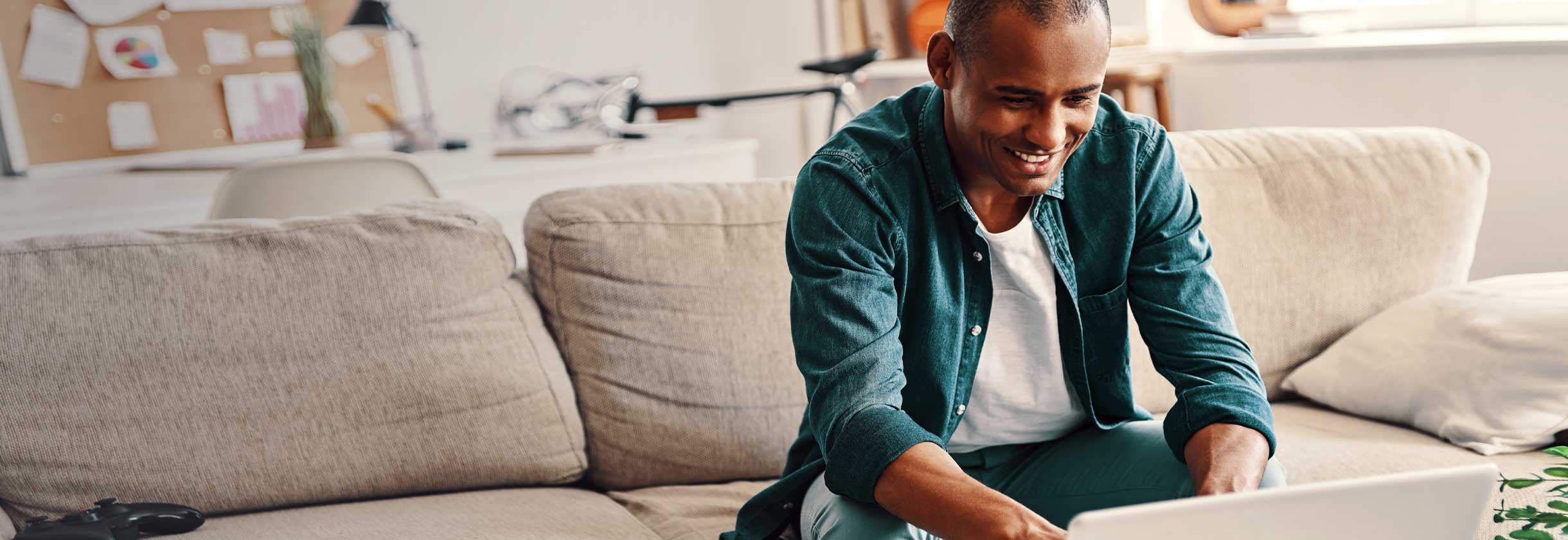
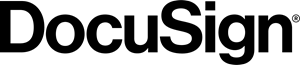
SouthState now offers e-signature (electronic signature) capability through DocuSign. With this convenient, easy-to-use service, you’ll be able to quickly and securely sign documents from your computer, smartphone or tablet.
DocuSign’s e-signature capability is only available for select bank documents, as referenced below.
DocuSign is an industry leader in e-signature solutions, and meets and exceeds some of the most stringent global security standards. For more information on DocuSign’s security standards, please click here.
General DocuSign FAQs
What is an e-signature?
An e-signature is a digital signature. If a document has e-signature capability, you are able to electronically sign a document instead of signing in-person.
Who is DocuSign?
DocuSign is a company SouthState partners with to provide secure electronic signature services, which allows you to digitally sign a document.
Is DocuSign secure?
Yes. DocuSign is an industry leader in e-signature solutions, and meets and exceeds some of the most stringent global security standards. To learn more about DocuSign’s security, click here.
How is my e-signature captured?
When signing a document through DocuSign, you are guided through the process of providing your signature. Click here for a step-by-step guide for signing a document.
Who do I contact if I have questions about DocuSign?
You can find helpful information about DocuSign on their Support Site here. If you have a questions about a SouthState document that was sent to you via DocuSign, please contact your local banker or call us at (800) 277-2175. We will be happy to assist you.
Do I have to create a DocuSign account to sign a bank document?
No. You do not have to create an account in order to e-sign any documents sent to you from the Bank.
Is DocuSign free?
Yes. You will not have to pay to sign a SouthState document.
Are there any special software or hardware requirements for using DocuSign?
No. DocuSign is compatible with most recent versions of computers, laptops, tablets and smartphones with internet access. You will not need to download any special hardware or software to sign the document(s). However, if you have an outdated Internet Browser, you may be prompted to update it when signing a document. DocuSign is most compatible with Chrome.
Using DocuSign
How can I confirm a DocuSign document was sent to me by SouthState?
All DocuSign emails from SouthState will come from [email protected].
How do I sign my documents via DocuSign?
Please click here for a step by step guide for signing a document.
I failed authentication. What should I do?
If you fail authentication, please call us at (800) 277-2175 for assistance.
What happens if I forget to enter information into a required field?
You will be unable to submit your documents if you have not signed or completed a required field. All required fields are notated within DocuSign.
How do I know the documents have been sent back to SouthState?
After submitting your documents, you will receive an email from DocuSign notifying you that your documents have been completed. In this email, you can click “View Completed Documents” to view, print and/or save the documents you signed. Please keep these documents for your records.
How do I access my documents later?
For instructions on accessing your documents after you have completed the signing process, please click here. Documents will be retained for 28 days. After this time period, call us at (800) 277-2175 if you need copies of your documents.



