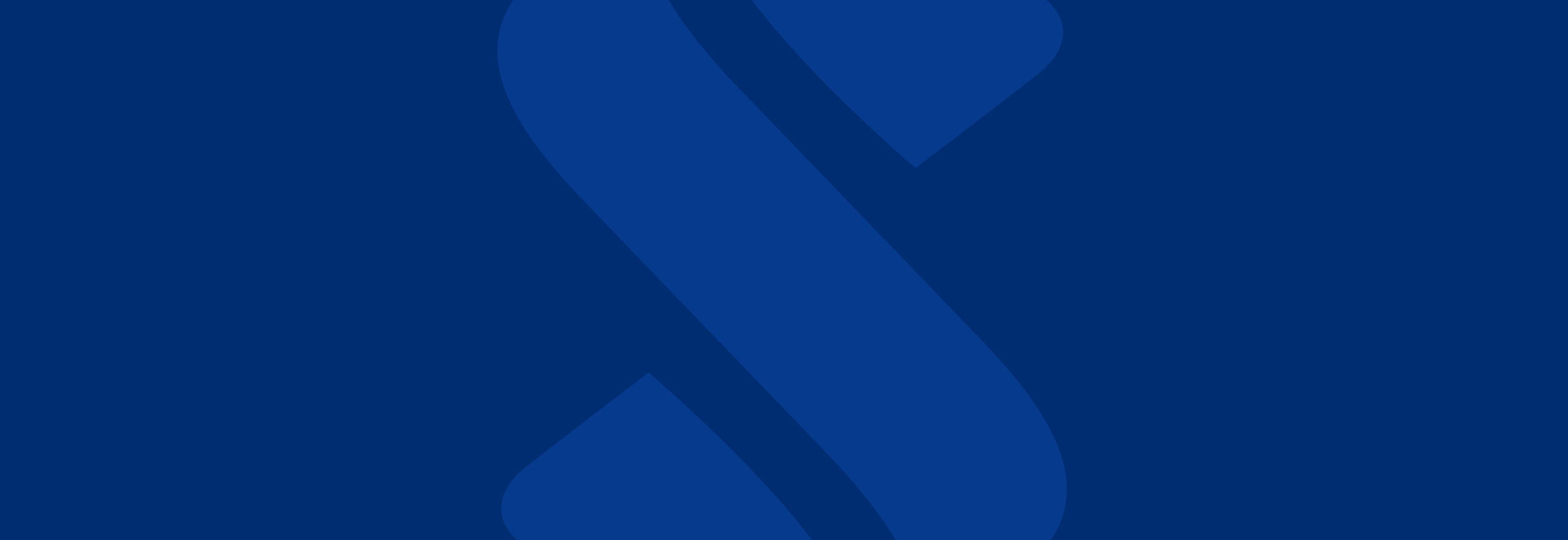
SouthState Online Banking Compatibility
Online Banking Browser Requirements
- Home
- /
- Personal
- /
- Bank
- /
- Online & Mobile Banking
- /
- New Online Banking Experience
- /
- New Online Banking Browser Requirements
SouthState’s Online Banking supports the browsers listed below. If your browser is not listed, please update it today to avoid any interruptions in your service.
- Apple Safari (current and previous two versions)
- Google Chrome (current and previous two versions)
- Microsoft Edge (current and previous two versions)
- Mozilla Firefox and higher (current and previous two versions)
Operating System
Microsoft Windows 10 or Mac OS X 10.10.How to Determine Your Browser Version
Apple Safari
- Open Safari.
- Click Display a menu of general Safari settings (the gear icon) and then select About Safari. The browser version will be displayed in the information screen.
Google Chrome
- Open Chrome.
- Click Customize and control Google Chrome (the wrench icon) and then select About Google Chrome. The browser version will be displayed in the information screen.
Microsoft Edge
- Open Edge.
- From the menu bar, click Settings and more, or the three dots at the top of the browser window, and select Settings (gear icon).
- Scroll down and select About Microsoft Edge to view the browser version.
Mozilla Firefox
- Open Firefox.
- From the menu bar, click Help and then select About Mozilla Firefox. The browser version will be displayed in the information screen.
How to Upgrade Your Browser
Safari
- Open the Apple menu and choose App Store.
- In the top of the window that appears, click the Updates button in the toolbar.
- Find Safari and click Update (or Update all to do every app).
Google Chrome
- Open the Google Chrome browser
- Click the Customize and control Google Chrome button in the upper right-hand corner of the screen (three dots in a line)
- From the drop-down menu that appears, select Help, then select About Google Chrome.
- The window that appears will automatically check for updates and show you the current version of Chrome. If an update is available, there will be an option to install the update.
Edge
- Open Edge.
- From the menu bar, click Settings and more, or the three dots at the top of the browser window, and select Settings (gear icon).
- Scroll down and select About Microsoft Edge. It will automatically check for updates.
- If the version you have is up to date, you will see "Microsoft Edge is up to date."
- If an update is available, it will start downloading automatically. Restart the browser once updated.
Firefox
- Open the Mozilla Firefox browser.
- Click the Open menu button in the upper right-hand corner of the screen
- In the menu that appears, click the Open Help Menu button at the bottom.
- Select About Firefox.
- The window that appears will automatically check for updates and show you the current version of Firefox. If an update is available, there will be an option to install the update.



